Troubleshooting:
If you have any difficulties accessing you patterns, we suggest you go through this guide step-by-step.
Step 1: Have you received an Order Confirmation email from us?
Please first check your junk email file to make sure our email hasn't landed in the spam folder.
.jpg)
Yes, I have received your email. Your order is processed. Click onto the link to view your orders.
>> Move down to step 2
|  No, I haven't received your email. Possible causes: incorrect email address, duplicate account, ISP spam filter. Login to your account 1. In Personal details, check that the email address is correct (typos do happen) 2. Go to View Orders and download patterns If your order is not listed >> 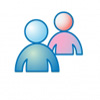 Contact us with details of your order Contact us with details of your order |
Step 2: Are your files ready for download?
.jpg)
A download icon  appears next to the file. appears next to the file.
The order has been processed and files are ready for download.
>> Move down to step 3 | 
No icon displaying, download link not active.
Check the status of the order: Order status: Recorded. Your payment has not been processed. 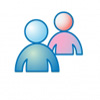 >> Contact us with details of your payment. Order status: Finalized There is a technical issue with the link. 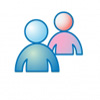 >> Contact us and we will send the file by email. |
Step 3: Have your files downloaded with success?
Copy (or make a note of) your file-open password.
Download / Save to your device.
Open file.
.jpg)
A pop-up window opens prompting you
for a password.
>> Move down to step 4
| 
Download fails and download count drops to zero.
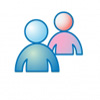 >> Contact us and we will send the file by email. 
No pop-up window opening asking for password when opening file.
>> Check which other apps are available on your device: select "Open with..." >> download Adobe Reader (free) |
Step 4: Have you opened and saved your files?
Enter File-open password provided next to each file.
Do not confuse with the password you selected for login into your account.
.jpg)
File Opens. You can now print out the pages of your pattern file. We suggest save a copy of your file as a backup and retain your passwords as they will be needed to open your files later. | 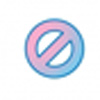
Error message "password is incorrect"
>> Passwords are case sensitive. Check your Caps Lock key
>> All passwords are letters followed by numbers. Make sure you do not confuse the number zero "0" with the letter "O".
>> Copy/Paste the password
|
Contact Customer Care:
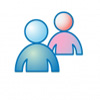 If you have not been able to download you patterns or for any other issues, please contact us and we'll be happy to help. Please note that whatever the problem, we'll make sure that you receive your patterns and will send them by email if download fails.
If you have not been able to download you patterns or for any other issues, please contact us and we'll be happy to help. Please note that whatever the problem, we'll make sure that you receive your patterns and will send them by email if download fails.
>> View your orders in your Creative Poppy account
>> Back to Shopping info